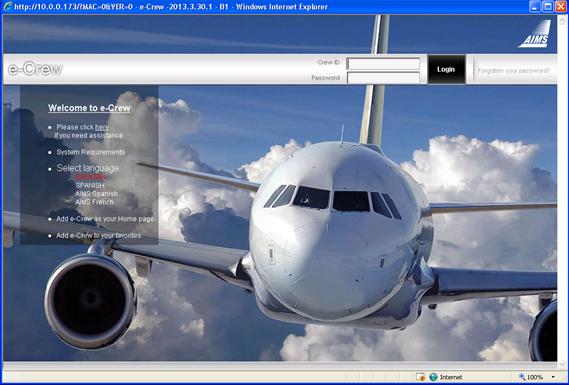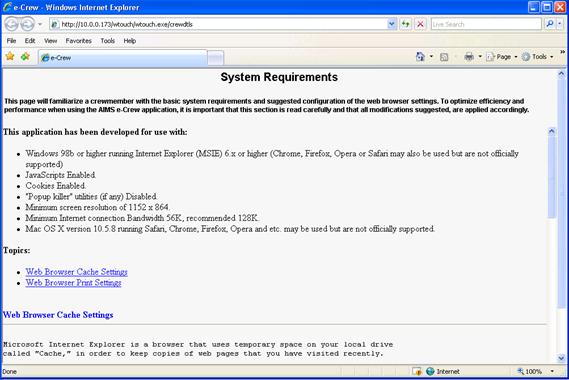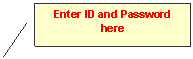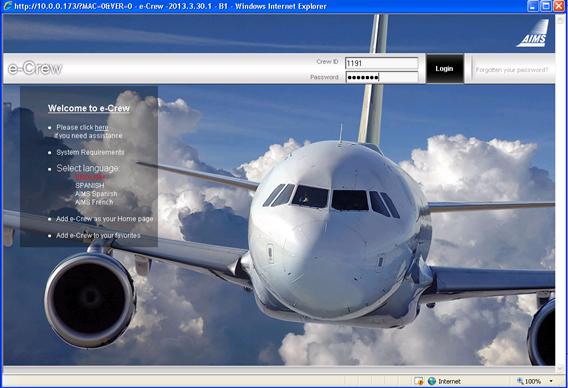Offering
an expedient and accurate means of communication between you and your crewing
department, The
purpose of this Help feature is to introduce you to the functionality of the
various options found within the application. It offers simple and digestible
instructions with screen print illustrations for you to reference when in
need of assistance. Please
note that, for presentation purposes, all possible options within the
application were enabled and are displayed throughout this Help feature. All
examples and illustrations are based on airlines operating 767,757 and 320
aircraft, and are set on fictitious flight schedules and crew member details.
Access the application by
logging into your airline’s e-Crew website. Before
proceeding, be sure to peruse the instructions and suggestions contained in
the System Requirements (strongly recommended). When you are satisfied that your
PC or Laptop meet the system requirements, enter your Crew ID and Password in
the field provided and then <Login> to access the system.
Enter
your Crew ID and Password and click on <Login>. If
you have forgotten your password, click on the <Forgot
your password?> link situated next to the ‘Login’ icon. This
will display the procedure required to retrieve your password information.
|